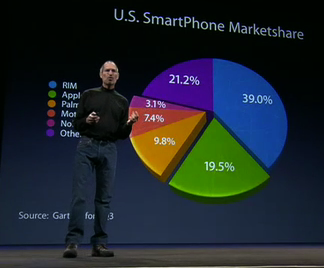 Here's a pic of it. Creating the pie chart is trivially easy. Choose the chart and in a popup table enter the values and names. A legend is created and the formatting is reasonable. The slide appeared with an animation with each wedge appearing separately and rotating in. That was one check box too, though it took me a few minutes to find it. Choosing the 3D layout, the "fun" texture and colors, setting up the right tilt and the glossy lighting style was also quite easy.
Here's a pic of it. Creating the pie chart is trivially easy. Choose the chart and in a popup table enter the values and names. A legend is created and the formatting is reasonable. The slide appeared with an animation with each wedge appearing separately and rotating in. That was one check box too, though it took me a few minutes to find it. Choosing the 3D layout, the "fun" texture and colors, setting up the right tilt and the glossy lighting style was also quite easy.After that he "exploded" the Apple segment (the green one at the bottom) out and that was easy to do too, select the wedge and slide the explode scale to about 12. It does require a second slide which is a duplicate of the first with the only difference being the exploded wedge and watching the video it's clear it's a quick transition and the wedge doesn't just move.
But I can't figure out how he gets the next block of three wedges to explode together. If I try, they all explode individually, even if all three are selected at the same time. And there's nothing in the manual explaining how to do this. If anyone knows please tell me.
 FYI, the next thing is to change the label of those three wedges to one summed value and I think that's done by making another duplicate slide, making the existing labels transparent and adding a new text box label on top using the same font settings.
FYI, the next thing is to change the label of those three wedges to one summed value and I think that's done by making another duplicate slide, making the existing labels transparent and adding a new text box label on top using the same font settings.
10 comments:
I've never used Keynote, but from a Powerpoint, um, point of view, that seems relatively straightforward. I believe you would a)have to "group" those pieces together, then using the animation feature you would move the grouped item from location A to location B. You wouldn't even necessarily need a second slide. Then, as for grouping several wedges together, I wonder if in fact he has drawn a matching multi-colored triangle over the original wedges with a text block showing the combined percentage. That's how I'd do it. But I'm no expert.
I have a coworker (a product manager) who uses PP to build "prototypes" of our software. each slide is a full screen pic of our software, and he transitions from slide to slide by pretending to click on buttons in the software, which appear to open dialogue boxes and such. In reality he's just clicking the mouse and giving the impression he's clicking a specific button, and the next slide shows the dialogue box open. It's very slick. Almost Jobsian.
"seems relatively straightforward" implies you didn't try it. :) Yes, that's exactly how I would think to do it in Pages as well. The problem is, when you select wedges of a chart, the Group function is greyed out. Also, I can animate a move of the whole chart, but not individual pieces of it.
You probably shouldn't admit that your PM fakes his demos. :)
You guys... the trick actually is using "Numbers", the excel equivalent of iWorks. Create the pie chart there from a date... go to the inspector, click the chart tab, the the series tab and EXPLODE the "pie wedge format" by dragging the bar.
drusbeaker@mac.com
Nope it explodes each wedge individually. Try it. I think it's good that it behaves the same as keynote.
Create your pie chart in Keynote... double-click the wedge you want... then you can explode it (and it alone) using the inspector.
Chances are most people found this already... just thought I'd add it here so those using Google will find it :)
I believe I said that in the third paragraph. The issue is exploding several wedges together.
Figured it out: Shift-Click the wedges you want to move, then Shift-Click-Drag them with the Cursor (not the inspector slider). They'll all move out together.
Wow, two and half years later an anonymous solution. Thanks Internet!
It does make sense as a solution, but Apple should make shift dragging the inspector slider do the same thing as dragging the wedges.
No problem. FYI - you were the first hit on a Google search when trying to find a solution to this issue! :-)
Thanks for this, I actually needed to do exactly this today and finding your post saved me a heck of a lot of time!
Post a Comment